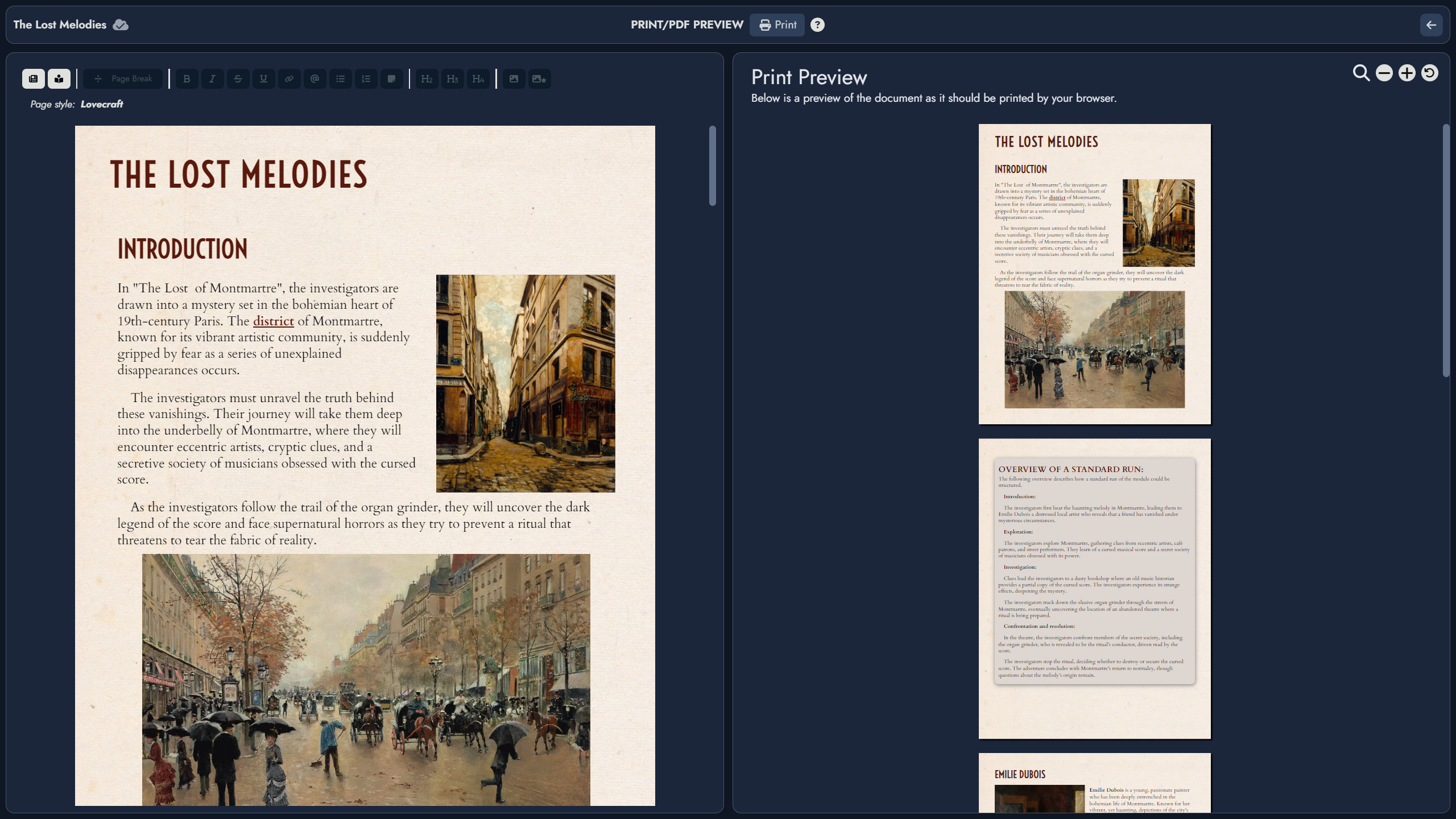Hey, everyone! Today, we’ve released a substantial Editor-focused update bringing changes, redesigns, quality-of-life fixes, and some new features! Here are the release notes, hope you’ll enjoy!
New Major Features:
- Print/PDF Preview and Page Breaks:
- We’ve added a brand new interface to configure and preview the PDF export of your modules. The Print Preview offers an editor where you can adjust your content and add page breaks to neatly divide your content into pages, and a preview panel that will show you the output as it should be printed by your browser. The preview features zoom controls to help you get a better view of your document. The Print Preview also includes documentation on the tools and settings at your disposal and on how to use them.
- Note: We STRONGLY recommend using a DESKTOP browser (Chrome) to print your module. Unfortunately, mobile devices do not provide sufficient options to create an adequate PDF, and Chrome desktop is the only browser with sufficiently advanced printing capabilities that work across operating systems. However, any printing adjustments (such as page breaks) made with the tools that we provide in this new print preview will work and will be saved, regardless of operating system or browser, so feel free to play around with other browsers if you wish.
- Module Scratchpad
- We’ve added a new module-wide scratchpad which you can access from both the Board and the Editor, to jot down ideas, brainstorm… It is available for you to use as you see fit! You’ll find it in the new “Module Panel” of the Editor, and you can also use Control + Shift + S to open it in a floating window from the Board.
New Minor Feature:
- New Control + Shift + E shortcut to open/close and cycle between Editor display modes.
Changes:
- Printing now opens a more convenient temporary pop-up window instead of a new tab.
- Images as a whole inside the Editor have been reworked to be more intuitive and easier to manipulate. Selecting an image will display a floating menu above it with +/- buttons to resize the image, a position button, a button to view the image at full size and button to remove it. Additionally, images that area selected in the Editor are now highlighted with a visible border.
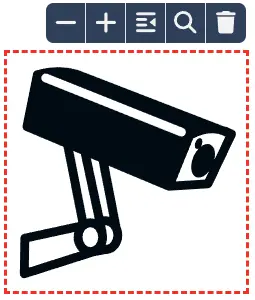
- Featured images in the Editor now behave like regular images. They can be inserted into the content of a node with a special button, moved around, resized and removed just like any other image.

- The Node interface inside the Editor’s page has been redesigned. Each Node now has a checkbox next to its name to add/remove it from the selection (click and ctrl+click work the same as in the Editor’s Node Tree). In reader mode, this checkbox is replaced with a Roll button for Nodes linked to a Random Table. When a Node is selected, a visual cue now appears to its left to highlight it, as well as a new floating toolbar below its name featuring a Roll button and a hide/display Notes button (cf. next change).

- The “Template Notes” feature of the Editor was confusing, so we redesigned it a bit. Specific controls now allow you to display/hide a “Notes” box for each Node in the page. In the Node information panel we removed the previous “Template Notes” box and renamed the “Notes” box to “Node Scratchpad”. We’ve also added a specific section on this feature to the documentation.
- The Node information and overall panel layout of the Editor has been redesigned a little.
- The “Node info” tab, the “Linked Nodes” tab and the “Random Table” tab have all been grouped inside a “Node” tab. This new “Node” tab is only available when you have at least one Node selected in the Editor (if you have more than one Node selected, the last one to have been added to the selection will be the one displayed inside the “Node” tab)
- A new Module Information tab has been added, displaying content that was previously only available in the Module Settings modal (accessed via the board’s toolbar). This tab is now the default tab selected when no Node is selected.
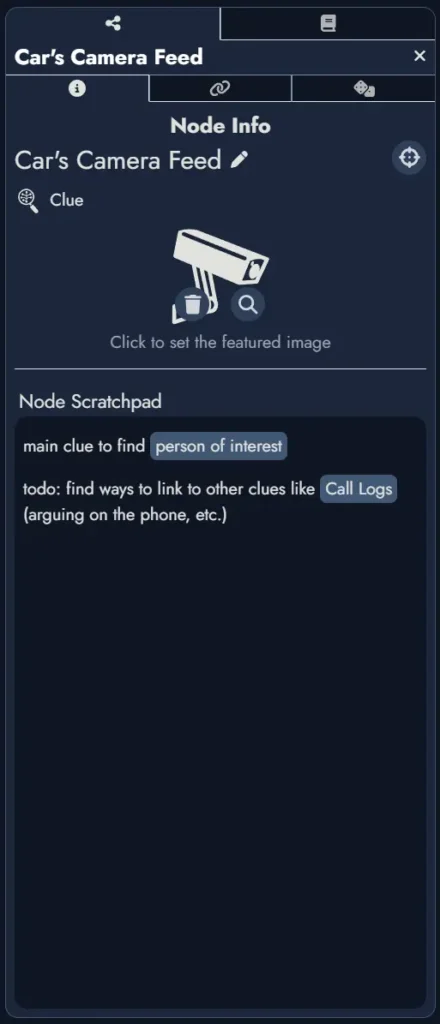
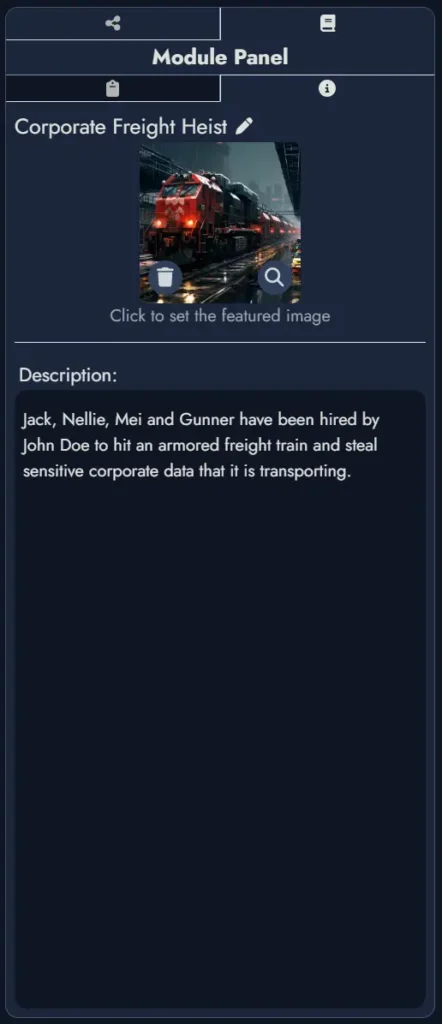
- Minor quality-of-life improvements have been made to external link creation in the Editor. A “remove link” button is now available, “https” is automatically added and you can create a link without selecting any text (the URL will be added inline instead). When clicking inside a word and adding a link, it will automatically select the whole word, like the “Node mention” feature does.
- Random Table handling has been improved and harmonized between the various interfaces. It is now possible to handpick a Random Item from a Node’s linked Random Table directly from the Node’s Info panel, no matter if it’s in a floating window or inside the Editor.
- Changed the Node Tree’s tab icon in the Editor. The Node icon is now used for the selected Node Panel tab.
- You can now press the ‘Enter’ key to confirm when adding a node from inside the Editor.
- The “Start Typing…” placeholder is now hidden when in reader view in the Editor (ie: when buttons in the page are hidden).
- Removed some padding on small screens to save space in the Editor.
- The image browser will now remember the last tab you opened inside it for the duration of your work session.
- The ‘Send Feedback’ button has been replaced with the ‘Open Editor’ button in the Board UI on small screens for easier access and the ‘Send Feedback’ button has been moved to the right-hand side dropdown menu.
Bug Fixes / Optimizations:
- External SVG’s are now properly displayed in the Editor.
- Fixed an issue where switching cursor position from a node’s name to a node’s content was a little buggy and required an additional click to correctly position cursor.
- Fixed an issue where rolling a Random Node that had just been created from an Alkemion template would ask for confirmation even if you hadn’t edited it.
- Fixed a bug where you could resize floating windows to go outside of the viewport if you had resized your browser window.
- Fixed a bug where you couldn’t create a new paragraph if a “sticky note” was the last item in a node’s content in the Editor. It is now possible using the “down arrow” key at the end of the “sticky note”.
- The “Node Scratchpad” formerly known as “Notes” in the Editor’s node information panel has been fixed and now features the same level of functionalities as the central page editor (bullet points, images, etc.)
- Optimized the Editor floating window’s resize feature to reduce stuttering when crossing certain thresholds that would change the layout of the editor.
- Optimized the Editor so it opens faster.
- Fixed an issue where switching between the page tab and other tabs in the Editor would cause the page to lose its undo/redo history.
- Fixed a similar issue where closing/opening the Editor would cause the page to lose its undo/redo history as well.
- Fixed a bug preventing the opening of external links in the Editor when the module is not loaded in reader mode.
- Fixed a bug in the Editor where after deleting a node, the Node info panel would still display information on that node.
- Fixed a bug in the Editor where rolling a node, undoing the roll, then undoing from inside the content of a node’s editor, then redoing the roll would cause the content of the node to not be updated.
- Fixed a bug in the Editor where rolling a node twice, then undoing that roll, setting the cursor focus on that node’s name, then releasing focus would create a “change node name” action and cause the node to revert back to its previous name before rolling the node when undoing.