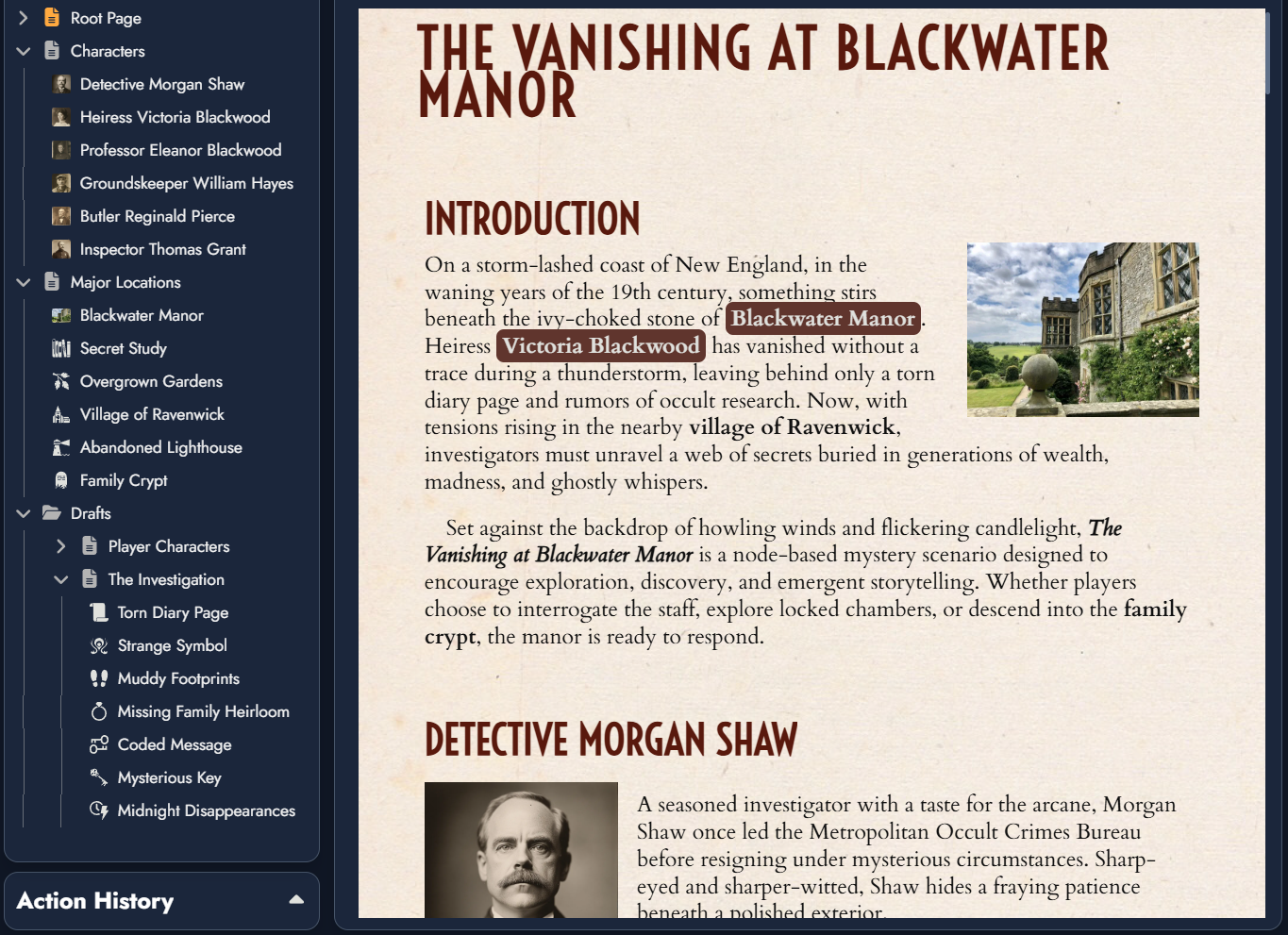Hey, everyone!
We’re currently adding a significant evolution for the Editor in Alkemion Studio: multi-page support. We’d like to share our current thinking, give you a peek at where we’re heading, and of course, hear your thoughts!
As always, things are still in motion, this is early-stage. Details might shift as we implement, test, and gather feedback. But the core vision is solid, and we’re pretty excited about it.
Why are we doing this?
Right now, the Editor shows a single content layout, mixing Node-based and freeform text blocks in a scrollable document. It works well for small modules, but it starts to feel limited as the complexity grows. We want to give you more structure, more clarity, and more of the power you’re used to in tools like Obsidian and Notion.
That’s not a coincidence.
We’re also building this evolution with an eye toward bridging Alkemion and Obsidian vaults down the road. We know many of you already use tools like Obsidian for campaign prep, and we’d like Alkemion to feel like home while giving you the extra scaffolding to publish and organize your content visually.
What does “multi-page” mean in practice?
Instead of working in a single Editor view that automatically pulls in all the Nodes, you’ll now be able to create individual Pages inside your module. Each Page acts like a document: you can add Node-based content blocks, freeform text, or a mix of both, building exactly what you need, where you need it. Pages start empty, and it’s entirely up to you what goes in.
This opens the door for much more modular writing. You might create a Page just for worldbuilding notes, one for a specific region or session prep, another for your timeline, and so on. You’re no longer constrained to viewing your module as a single stream of content. Instead, you can break it down into manageable pieces, arranged however makes the most sense for your workflow.
You can include the same Node on multiple Pages. This means the same region, NPC, or faction can appear wherever it’s contextually relevant. That said, sometimes a simple Mention might be all you need, and we’re making that easier to navigate, too.
A Pages Panel for Navigation
To support this, we’re replacing the current Content Tree with a new Pages Panel.
This will feel a lot like navigating folders and documents in a file browser, or in Obsidian:
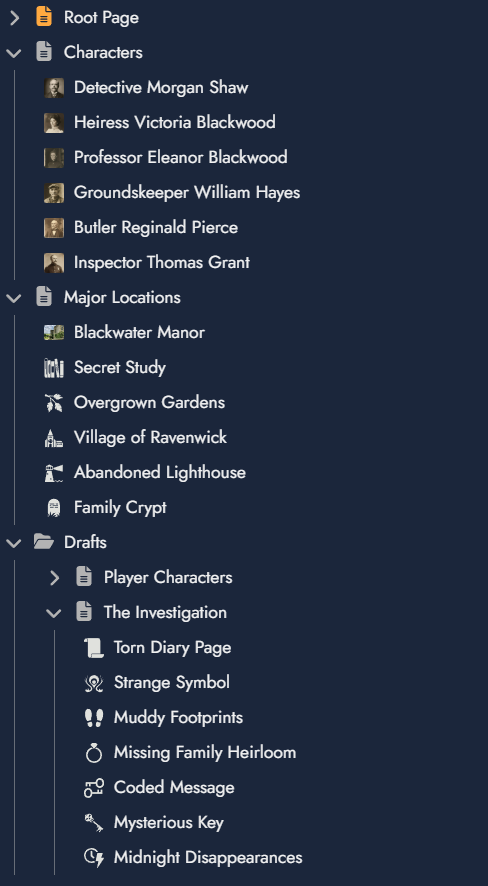
This an ongoing draft, the actual user interface may change a bit before release. 😉
Each Page is a top-level item. You can expand it to reveal its ordered list of content blocks, some linked to Nodes, others just standalone text. Pages can be dragged, reordered, collapsed, or grouped into folders to keep everything tidy. The Pages Panel will also support folders and nested folders, allowing you to build a clean hierarchy when organizing larger modules or breaking down complex campaigns. Right-click or hover opens contextual menus, letting you rename, duplicate, delete, export, or even set a “Home Page” for the module.
What if I prefer things the way they are?
You absolutely can.
If you’re happy using the Editor as it works today, you don’t have to change a thing. The current layout, where all your Node and text blocks live in a single scrollable page, will still be there. That view will appear in the Pages Panel as the “Root Page”, with the same behavior you’re used to. You can keep using that one page as your entire module if that’s how you like to work.
Like most of the features we’ve added over time, this one is optional and non-intrusive. If multi-page workflows aren’t for you, they’ll stay out of your way.
Adding Content to a Page
You’ll have two main ways to build a Page:
- Drag-and-drop:
- From the board (especially handy with the windowed Editor view)
- From another Page in the Pages Panel
- Dragging a block will move it by default; use Ctrl+drag to copy it (text blocks are not synced, just duplicated)
- Right-click > Add New Block:
- You’ll get a modal to select an existing Node or create a new one
There’s no restriction on how many times a Node can be added. If it makes sense for it to appear in multiple places, go for it.
Internal Mentions and Teleporting
We’re also brainstorming how Mentions (the @ links to Nodes or URLs) will behave in this multi-page world.
- If you click a Mention and the Node it refers to is already present in the current Page, we’ll just scroll you to that block.
- If not, a quick selection popup will appear, letting you choose among all Pages that include the Node. Once you pick one, the Editor jumps to it and scrolls to the right place.
Mentions remain a lightweight way to refer to content without embedding it as a full block. In many cases, they’ll be the fastest way to connect ideas across Pages, especially when you just need a reference, not the full content.
We’re also looking at how tools like Obsidian handle these cases with [[wikilinks]], block IDs, and contextual menus. There’s definitely inspiration to borrow here.
What happens when a Node is deleted?
If you delete a Node from the module, all its related blocks in all Pages will vanish with it, no orphaned references.
Eventually, we also want the Node Info panel to show where a Node appears across your module:
- Which Pages include it
- Which blocks mention it
What’s next?
We’re still deep in the design process, so many of these ideas are drafts. But we’re committed to a structure that scales better for larger projects, that feels more familiar to those of you using apps like Obsidian, and that lays the groundwork for better integration in the future.
Let us know what you think, and feel free to bring your ideas to our Discord server: we’re listening.
See you soon,
The Alkemion Team